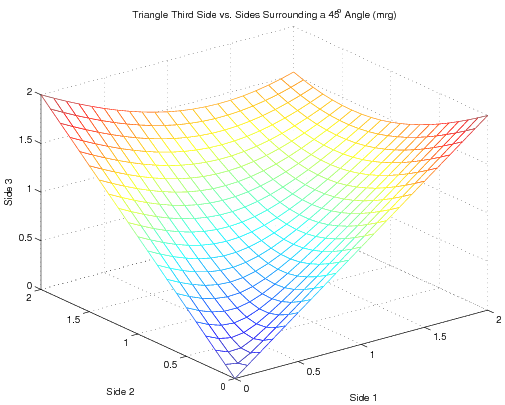MATLAB:Anonymous Function
MATLAB has a feature that lets you develop an analytical expression of one or more inputs and either assign that expression to a variable or pass it as an argument to a function. The @ symbol lets you create an anonymous function of any number of variables by giving the @ symbol, followed by a variable list, followed by the expression the function is meant to calculate.
This method is good for relatively simple functions that will not be
used that often and that can be written in a single expression. It is similar to creating an MATLAB:Inline Function with some significant differences.
Syntax
The syntax for building an anonymous function is to put the @ symbol, the variable list, and the expression all on one line. To give the anonymous function a name, simply put the function's name on the left side of an equal sign and the anonymous function on the right.
For example, if you want
\(c(a,b,\theta)\), to return \(\sqrt{a^2+b^2-2ab\cos(\theta)}\), you could
create a function c by building an anonymous function and assigning it to the variable cas follows:
c = @(a, b, theta) sqrt(a.^2+b.^2-2*a.*b.*cos(theta))
MATLAB will respond with:
c =
@(a,b,theta)sqrt(a.^2+b.^2-2*a.*b.*cos(theta))
indicating that the variable c is now actually a function_handle that points to an anonymous function which takes three arguments. You can now use the function by putting numbers in for the arguments - for example:
SideThree = c(2, 3, pi/6)
will return
SideThree =
1.6148
You can also use that function to return entire matrices. For example, the commands:
[x,y] = meshgrid(0:.1:2, 0:.1:2);
mesh(x, y, c(x, y, pi/4));
xlabel('Side 1');
ylabel('Side 2');
zlabel('Side 3');
title('Triangle Third Side vs. Sides Surrounding a 45^o Angle (mrg)')
print -depsc InlineExamplePlot
will produce the graph:
MATLAB Help File
Part of the MATLAB help file for using anonymous functions is[1]
FUNHANDLE = @FUNCTION_NAME returns a handle to the named function,
FUNCTION_NAME. A function handle is a MATLAB value that provides a
means of calling a function indirectly. You can pass function
handles in calls to other functions (which are often called function
functions). You can also store function handles in data structures for
later use (for example, as Handle Graphics callbacks). A function
handle is one of the standard MATLAB data types. Its class is
'function_handle'.
FUNHANDLE = @(ARGLIST)EXPRESSION constructs an anonymous function and
returns a handle to that function. The body of the function, to the
right of the parentheses, is a single MATLAB expression. ARGLIST is a
comma-separated list of input arguments. Execute the function by
calling it by means of the returned function handle, FUNHANDLE. For
more information on anonymous functions, see "Types of Functions" in
the MATLAB Programming documentation.
Notes
- Anonymous functions do access variables in the workspace at the time of creation. For example, note how the commands work
>> a = 3
a =
3
>> b = @(x, y) a*x+y
b =
@(x,y)a*x+y
>> b(1, 2)
ans =
5
This is vastly different from using an inline function:
>> binline = inline('a*x+y', 'x', 'y')
binline =
Inline function:
binline(x,y) = a*x+y
>> binline(1, 2)
??? Error using ==> inlineeval at 15
Error in inline expression ==> a*x+y
??? Error using ==> eval
Undefined function or variable 'a'.
Error in ==> inline.subsref at 27
INLINE_OUT_ = inlineeval(INLINE_INPUTS_, INLINE_OBJ_.inputExpr,
INLINE_OBJ_.expr);
Note, however, that the function handle is not a function of the workspace variable - that is, b is not a function of a nor will it change if a changes later:
>> a = 100
a =
100
>> b(1, 2)
ans =
5
- Anonymous functions can only have one expression and can only return a single variable (though that variable can be a matrix).
Questions
Post your questions by editing the discussion page of this article. Edit the page, then scroll to the bottom and add a question by putting in the characters *{{Q}}, followed by your question and finally your signature (with four tildes, i.e. ~~~~). Using the {{Q}} will automatically put the page in the category of pages with questions - other editors hoping to help out can then go to that category page to see where the questions are. See the page for Template:Q for details and examples.
External Links
- MATLAB Function Reference: function_handle, The MathWorks
References
- ↑ Quoted from MATLAB help file for
function_handle