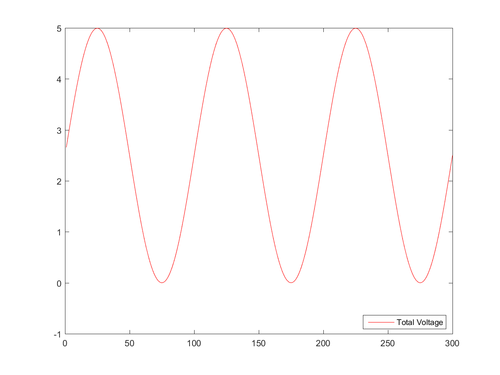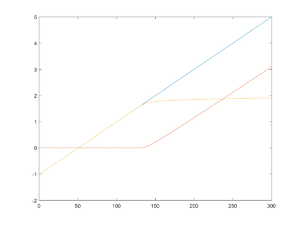Difference between revisions of "EGR 103/DAQ 2"
| Line 1: | Line 1: | ||
| − | This page contains pictures and graphs related to DAQ 2 for [[EGR 103]]. It has been updated for Spring | + | This page contains pictures and graphs related to DAQ 2 for [[EGR 103]]. It has been updated for Spring 2018. |
==Notes == | ==Notes == | ||
| − | As before, if the system seems to not recognize Dev1, try Dev2 instead. | + | * As before, if the system seems to not recognize Dev1, try Dev2 instead. |
| + | * Here is the web page for MATLAB default plot colors: [https://www.mathworks.com/help/matlab/graphics_transition/why-are-plot-lines-different-colors.html Link] | ||
| + | * [[MATLAB:Flexible Programming]] | ||
=== Pauses === | === Pauses === | ||
There are <code>pause</code> commands in the code which will cause the program to...pause - specifically when the program first runs to check the lights. You will need to hit a key to un-pause the program. The way to see if the program is paused is to look at the bottom left corner of your MATLAB window - it will tell you if it is paused. | There are <code>pause</code> commands in the code which will cause the program to...pause - specifically when the program first runs to check the lights. You will need to hit a key to un-pause the program. The way to see if the program is paused is to look at the bottom left corner of your MATLAB window - it will tell you if it is paused. | ||
| − | |||
=== Graph Labels === | === Graph Labels === | ||
| − | For this | + | For this assignment, you do not need labels or titles for graphs. In a later, you will add them. |
== Circuit for BasicAOutput == | == Circuit for BasicAOutput == | ||
| − | Circuit layout for BasicAOutput | + | Circuit layout for BasicAOutput - '''You only need the left-most circuit, however''' |
<center> | <center> | ||
[[Image:Circuit1.jpg|400px]] | [[Image:Circuit1.jpg|400px]] | ||
</center> | </center> | ||
== Circuit for BasicAIO == | == Circuit for BasicAIO == | ||
| − | Circuit layout for BasicAIO | + | Circuit layout for BasicAIO - '''You only need the left-most circuit, however''' |
<center> | <center> | ||
[[Image:Circuit2.jpg|400px]] | [[Image:Circuit2.jpg|400px]] | ||
| Line 24: | Line 25: | ||
== Graph from BasicAIO == | == Graph from BasicAIO == | ||
| − | Graph showing | + | Graph showing output when |
<source lang="matlab"> | <source lang="matlab"> | ||
| − | + | Vout = 2.5+2.5*sin(2*pi*k/100); | |
| − | |||
</source> | </source> | ||
That is, | That is, | ||
| Line 33: | Line 33: | ||
<math> | <math> | ||
\begin{align} | \begin{align} | ||
| − | V_{out | + | V_{out}=2.5+2.5\sin\left(\frac{2\pi k}{100}\right) |
| − | |||
\end{align} | \end{align} | ||
</math> | </math> | ||
</center> | </center> | ||
<center> | <center> | ||
| − | [[Image: | + | [[Image:Circuit2PlotX.png|500px]] |
</center> | </center> | ||
== Circuit for AIO == | == Circuit for AIO == | ||
| − | Circuit layout for AIO | + | Circuit layout for AIO - '''You only need the left-most circuit, however''' |
<center> | <center> | ||
[[Image:Circuit3.jpg|400px]] | [[Image:Circuit3.jpg|400px]] | ||
</center> | </center> | ||
== Graph from AIO == | == Graph from AIO == | ||
| − | Graph showing outputs from | + | Graph showing outputs from three measurement channels. Note at the far left that they all start at either exactly -1 V or 0 V! |
<center> | <center> | ||
| − | |||
| − | |||
| − | |||
New Colors: Blue Orange Yellow Purple Green Cyan<br> | New Colors: Blue Orange Yellow Purple Green Cyan<br> | ||
| − | + | [[Image:VoltagesFigureRed.png|300 px]]<br> | |
| − | [[Image: | ||
</center> | </center> | ||
| Line 63: | Line 58: | ||
=== BasicAOutput.m=== | === BasicAOutput.m=== | ||
<source lang="matlab"> | <source lang="matlab"> | ||
| − | % | + | % Initialize workspace and graph |
| − | clear | + | clear; format short e; figure(1); clf; daqreset; |
| − | |||
| − | |||
| − | |||
| − | |||
| − | |||
| − | |||
| − | |||
| − | |||
| − | |||
| − | |||
| − | |||
| − | |||
| − | |||
| − | |||
| − | |||
| − | |||
| − | |||
| − | |||
| + | % Create a session | ||
| + | s = daq.createSession('ni'); | ||
| + | % set sample rate | ||
| + | SampleRate = 1000; | ||
| + | s.Rate = SampleRate; | ||
| + | % Add channel 0 to output | ||
| + | chO = addAnalogOutputChannel(s,'Dev1',[0],'Voltage'); | ||
| − | % Write values to output | + | % Review card information |
| − | + | s | |
| + | chO | ||
| + | |||
| + | % Write values to output channel | ||
| + | outputSingleScan(s, [5]); | ||
| + | fprintf('Press return to continue\n'); | ||
pause | pause | ||
| − | + | outputSingleScan(s, [0]); | |
% Use loop to set several different voltages | % Use loop to set several different voltages | ||
for k=1:300 | for k=1:300 | ||
% Calculate voltages for each channel | % Calculate voltages for each channel | ||
| − | + | Vout = 2.5+2.5*sin(2*pi*k/100); | |
| − | + | % Put voltage to output channel | |
| − | % Put | + | outputSingleScan(s, [Vout]) |
| − | |||
| − | |||
| − | |||
pause(0.02) | pause(0.02) | ||
end | end | ||
| + | % Turn output off | ||
| + | outputSingleScan(s, [0]); | ||
| + | </source> | ||
| − | |||
| − | |||
| − | |||
| − | |||
| − | |||
| − | |||
| − | |||
| − | |||
| − | |||
===BasicAIO.m=== | ===BasicAIO.m=== | ||
<source lang="matlab"> | <source lang="matlab"> | ||
| − | % | + | % Initialize workspace and graph |
| − | clear | + | clear; format short e; figure(1); clf; daqreset; |
| − | % | + | % Create a session |
| − | + | s = daq.createSession('ni'); | |
| − | % | + | % set sample rate |
| − | + | SampleRate = 1000; | |
| + | s.Rate = SampleRate; | ||
| − | % | + | % Add channel 0 to output |
| − | + | chO = addAnalogOutputChannel(s,'Dev1',[0],'Voltage'); | |
| + | % Add channels 0-3 to input | ||
| + | chI = addAnalogInputChannel(s,'Dev1',[0],'Voltage'); | ||
| − | % | + | % Review card information |
| − | + | s | |
| + | chO | ||
| + | chI | ||
| − | % | + | % Write values to output channel |
| − | + | outputSingleScan(s, [5]); | |
| − | + | fprintf('Press return to continue\n'); | |
| − | |||
| − | |||
| − | |||
| − | |||
| − | |||
| − | |||
| − | |||
| − | |||
pause | pause | ||
| − | + | outputSingleScan(s, [0]); | |
% Use loop to set several different voltages | % Use loop to set several different voltages | ||
for k=1:300 | for k=1:300 | ||
% Calculate voltages for each channel | % Calculate voltages for each channel | ||
| − | + | Vout = 2.5+2.5*sin(2*pi*k/100); | |
| − | + | % Put voltage to output channel | |
| − | % Put | + | outputSingleScan(s, [Vout]) |
| − | + | % Read voltage from input channel | |
| − | % Read | + | Voltages(k,:) = inputSingleScan(s); |
| − | Voltages(k,:) = | ||
pause(0.02) | pause(0.02) | ||
end | end | ||
| − | % Plot | + | % Turn output off |
| + | outputSingleScan(s, [0]); | ||
| + | |||
| + | % Plot voltage versus index | ||
n = 1:k; | n = 1:k; | ||
| − | + | Vtotal = Voltages(:,1); | |
| − | + | plot(n, Vtotal, 'r') | |
| − | plot(n, | + | legend('Total Voltage', 'Location', 'Best') |
| − | legend(' | ||
| − | |||
| − | |||
</source> | </source> | ||
| + | <!-- | ||
=== Function to Plot Curves === | === Function to Plot Curves === | ||
<source lang="matlab"> | <source lang="matlab"> | ||
| Line 204: | Line 181: | ||
%% your code here | %% your code here | ||
</source> | </source> | ||
| + | --> | ||
== Questions == | == Questions == | ||
Revision as of 03:39, 21 March 2018
This page contains pictures and graphs related to DAQ 2 for EGR 103. It has been updated for Spring 2018.
Contents
Notes
- As before, if the system seems to not recognize Dev1, try Dev2 instead.
- Here is the web page for MATLAB default plot colors: Link
- MATLAB:Flexible Programming
Pauses
There are pause commands in the code which will cause the program to...pause - specifically when the program first runs to check the lights. You will need to hit a key to un-pause the program. The way to see if the program is paused is to look at the bottom left corner of your MATLAB window - it will tell you if it is paused.
Graph Labels
For this assignment, you do not need labels or titles for graphs. In a later, you will add them.
Circuit for BasicAOutput
Circuit layout for BasicAOutput - You only need the left-most circuit, however
Circuit for BasicAIO
Circuit layout for BasicAIO - You only need the left-most circuit, however
Graph from BasicAIO
Graph showing output when
Vout = 2.5+2.5*sin(2*pi*k/100);
That is,
\( \begin{align} V_{out}=2.5+2.5\sin\left(\frac{2\pi k}{100}\right) \end{align} \)
Circuit for AIO
Circuit layout for AIO - You only need the left-most circuit, however
Graph from AIO
Graph showing outputs from three measurement channels. Note at the far left that they all start at either exactly -1 V or 0 V!
Codes
Pasting codes from PDF files is...a bad idea. Here are the text versions of some of the codes in the assignment.
BasicAOutput.m
% Initialize workspace and graph
clear; format short e; figure(1); clf; daqreset;
% Create a session
s = daq.createSession('ni');
% set sample rate
SampleRate = 1000;
s.Rate = SampleRate;
% Add channel 0 to output
chO = addAnalogOutputChannel(s,'Dev1',[0],'Voltage');
% Review card information
s
chO
% Write values to output channel
outputSingleScan(s, [5]);
fprintf('Press return to continue\n');
pause
outputSingleScan(s, [0]);
% Use loop to set several different voltages
for k=1:300
% Calculate voltages for each channel
Vout = 2.5+2.5*sin(2*pi*k/100);
% Put voltage to output channel
outputSingleScan(s, [Vout])
pause(0.02)
end
% Turn output off
outputSingleScan(s, [0]);
BasicAIO.m
% Initialize workspace and graph
clear; format short e; figure(1); clf; daqreset;
% Create a session
s = daq.createSession('ni');
% set sample rate
SampleRate = 1000;
s.Rate = SampleRate;
% Add channel 0 to output
chO = addAnalogOutputChannel(s,'Dev1',[0],'Voltage');
% Add channels 0-3 to input
chI = addAnalogInputChannel(s,'Dev1',[0],'Voltage');
% Review card information
s
chO
chI
% Write values to output channel
outputSingleScan(s, [5]);
fprintf('Press return to continue\n');
pause
outputSingleScan(s, [0]);
% Use loop to set several different voltages
for k=1:300
% Calculate voltages for each channel
Vout = 2.5+2.5*sin(2*pi*k/100);
% Put voltage to output channel
outputSingleScan(s, [Vout])
% Read voltage from input channel
Voltages(k,:) = inputSingleScan(s);
pause(0.02)
end
% Turn output off
outputSingleScan(s, [0]);
% Plot voltage versus index
n = 1:k;
Vtotal = Voltages(:,1);
plot(n, Vtotal, 'r')
legend('Total Voltage', 'Location', 'Best')
Questions
Post your questions by editing the discussion page of this article. Edit the page, then scroll to the bottom and add a question by putting in the characters *{{Q}}, followed by your question and finally your signature (with four tildes, i.e. ~~~~). Using the {{Q}} will automatically put the page in the category of pages with questions - other editors hoping to help out can then go to that category page to see where the questions are. See the page for Template:Q for details and examples.