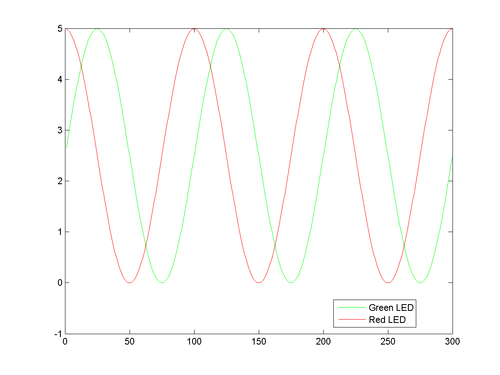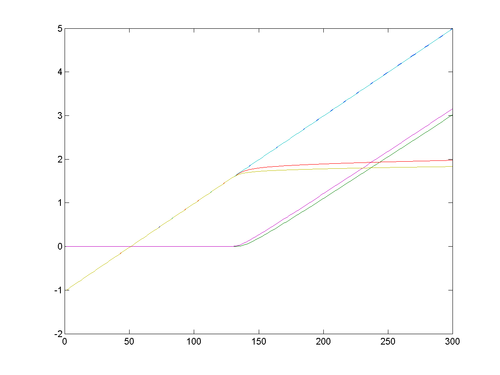EGR 103/DAQ 2
This page contains pictures and graphs related to DAQ 2 for EGR 53. It has been updated for Fall, 2011.
Contents
Note About DAQ Cards
- DAQ 2-3: After you add two channels, you may receive the following:
Warning: This hardware could not support the requested value of 1000.00 for
SampleRate. SampleRate has been set to 500.00.
Your program will still work, just slower. This is an issue with the drivers on some of the computers and does not represent a problem for this lab.
Circuit for BasicAOutput
Circuit layout for BasicAOutput.
Circuit for BasicAIO
Circuit layout for BasicAIO (two measurements).
Graph from BasicAIO
Graph showing outputs when
Vout0 = 2.5+2.5*sin(2*pi*k/100);
Vout1 = 2.5+2.5*cos(2*pi*k/100);
That is,
\( \begin{align} V_{out,\,0}=2.5+2.5\sin\left(\frac{2\pi k}{100}\right)\\ V_{out,\,1}=2.5+2.5\cos\left(\frac{2\pi k}{100}\right) \end{align} \)
Circuit for AIO
Circuit layout for AIO (six measurements).
Graph from AIO
Graph showing outputs from six measurement channels.
Codes
Pasting codes from PDF files is...a bad idea. Here are the text versions of some of the codes in the assignment.
Subplot Structure for Plotting Code
The code below includes the commands for the small greed LED assuming the variable names given in the code above.
subplot(3,2,1)
% small green plotting commands
plot(SmallGreenTotal, SmallGreenTotal, 'k-',...
SmallGreenTotal, SmallGreenRes, 'k:',...
SmallGreenTotal, SmallGreenLED, 'k--')
title('Small Green LED')
grid on
subplot(3,2,2)
% small red plotting commands
subplot(3,2,3)
% large green plotting commands
subplot(3,2,4)
% large red plotting commands
subplot(3,2,5)
% rect green plotting commands
subplot(3,2,6)
% rect red plotting commands
Example Commands to Parse Data Set for Small Green and Red LEDs
load SmallData
SmallGreenTotal = SmallVoltages(:,1);
SmallGreenRes = SmallVoltages(:,2);
SmallGreenLED = SmallVoltages(:,3);
SmallRedTotal = SmallVoltages(:,4);
SmallRedRes = SmallVoltages(:,5);
SmallRedLED = SmallVoltages(:,6);
Questions
Post your questions by editing the discussion page of this article. Edit the page, then scroll to the bottom and add a question by putting in the characters *{{Q}}, followed by your question and finally your signature (with four tildes, i.e. ~~~~). Using the {{Q}} will automatically put the page in the category of pages with questions - other editors hoping to help out can then go to that category page to see where the questions are. See the page for Template:Q for details and examples.